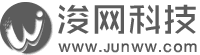centos 6.8 linux iscsi服務器配置和客戶端連接iscsi
技術支持服務電話:15308000360 【7x24提供運維服務,解決各類系統/軟硬件疑難技術問題】
一、服務端配置
1、首先安裝各種包
yum search scsi
iscsi-initiator-utils.x86_64 : iSCSI daemon and utility programs
iscsi-initiator-utils-devel.x86_64 : Development files for iscsi-initiator-utils
lsscsi.x86_64 : List SCSI devices (or hosts) and associated information
scsi-target-utils.x86_64 : The SCSI target daemon and utility programs
libhbalinux.i686 : FC-HBAAPI implementation using scsi_transport_fc interfaces
libhbalinux.x86_64 : FC-HBAAPI implementation using scsi_transport_fc interfaces
mtx.x86_64 : SCSI media changer control program
python-rtslib.noarch : API for RisingTide Systems generic SCSI target
sdparm.x86_64 : List or change SCSI/SATA disk parameters
sg3_utils.x86_64 : Utilities for devices that use SCSI command sets
執行 yum install -y scsi-target-utils.x86_64 iscsi-initiator-utils.x86_64 iscsi-initiator-utils-devel.x86_64
其實多裝點也沒有壞處
本機分了100G,在裝系統的時候分了20G,剩余80G沒用
2、建立分區
fdisk /dev/sda
我這里建個三個 //建分區步驟略過
分區建立完畢 一定要 執行 partprobe 命令,寫進內核
[root@storage 1]# fdisk -l
Disk /dev/sda: 107.4 GB, 107374182400 bytes
255 heads, 63 sectors/track, 13054 cylinders
Units = cylinders of 16065 * 512 = 8225280 bytes
Sector size (logical/physical): 512 bytes / 512 bytes
I/O size (minimum/optimal): 512 bytes / 512 bytes
Disk identifier: 0x000af23c
Device Boot Start End Blocks Id System
/dev/sda1 * 1 2611 20971520 83 Linux
/dev/sda2 2611 3916 10482726 83 Linux
/dev/sda3 3917 6528 20980890 83 Linux
/dev/sda4 6529 13054 52420095 83 Linux
3.配置tgtd
vi /etc/tgt/targets.conf
在末尾加上如下配置
<target iqn.2008-09.com.example:server.target4>
direct-store /dev/sda2 # Becomes LUN 1
direct-store /dev/sda3 # Becomes LUN 2
direct-store /dev/sda4 # Becomes LUN 3
initiator-address 10.0.1.2 //允許連接的ip地址
initiator-address 10.0.1.3
write-cache off
</target>
配置完畢,啟動服務
service tgtd start
chkconfig tgtd on
查看target狀態
[root@storage ~]# tgt-admin --show
Target 1: iqn.2008-09.com.example:server.target4
System information:
Driver: iscsi
State: ready
I_T nexus information:
I_T nexus: 1
Initiator: iqn.1994-05.com.redhat:74bc8f791621
Connection: 0
IP Address: 10.0.1.3
I_T nexus: 2
Initiator: iqn.1994-05.com.redhat:9695b6e4df6f
Connection: 0
IP Address: 10.0.1.2
LUN information:
LUN: 0
Type: controller
SCSI ID: IET 00010000
SCSI SN: beaf10
Size: 0 MB, Block size: 1
Online: Yes
Removable media: No
Prevent removal: No
Readonly: No
Backing store type: null
Backing store path: None
Backing store flags:
LUN: 1
Type: disk
SCSI ID: IET 00010001
SCSI SN: beaf11
Size: 10734 MB, Block size: 512
Online: Yes
Removable media: No
Prevent removal: No
Readonly: No
Backing store type: rdwr
Backing store path: /dev/sda2
Backing store flags:
LUN: 2
Type: disk
SCSI ID: IET 00010002
SCSI SN: beaf12
Size: 21484 MB, Block size: 512
Online: Yes
Removable media: No
Prevent removal: No
Readonly: No
Backing store type: rdwr
Backing store path: /dev/sda3
Backing store flags:
LUN: 3
Type: disk
SCSI ID: IET 00010003
SCSI SN: beaf13
Size: 53678 MB, Block size: 512
Online: Yes
Removable media: No
Prevent removal: No
Readonly: No
Backing store type: rdwr
Backing store path: /dev/sda4
Backing store flags:
Account information:
ACL information:
10.0.1.2
10.0.1.3
二、客戶端配置
安裝軟件包
yum install -y iscsi-initiator-utils.x86_64 iscsi-initiator-utils-devel.x86_64
service iscsid restart
chkconfig iscsid on
2.查找發現網絡中的存儲
[root@webdb1 ~]# iscsiadm -m discovery -t node
10.0.1.1:3260 via sendtargets
192.168.1.141:3260 via sendtargets
192.168.10.100:3260 via sendtargets
192.168.10.100:3205 via sendtargets
10.0.1.1:3205 via sendtargets
3.連接iscsi
iscsiadm -m node //發現節點
[root@webdb1 ~]# iscsiadm -m node
10.0.1.1:3260,1 iqn.2008-09.com.example:server.target4
192.168.1.141:3260,1 iqn.2008-09.com.example:server.target4
iscsiadm -m discovery -t st -p 10.0.1.1:3260 //連接上
iscsiadm -m node -T iqn.2008-09.com.example:server.target4 -p 10.0.1.1 -l
登錄完成
執行fdisk 查看是否成功連接
[root@webdb1 ~]# fdisk -l
Disk /dev/sda: 107.4 GB, 107374182400 bytes
255 heads, 63 sectors/track, 13054 cylinders
Units = cylinders of 16065 * 512 = 8225280 bytes
Sector size (logical/physical): 512 bytes / 512 bytes
I/O size (minimum/optimal): 512 bytes / 512 bytes
Disk identifier: 0x000af23c
Device Boot Start End Blocks Id System
/dev/sda1 * 1 2611 20971520 83 Linux
Disk /dev/sdb: 10.7 GB, 10734311424 bytes
64 heads, 32 sectors/track, 10237 cylinders
Units = cylinders of 2048 * 512 = 1048576 bytes
Sector size (logical/physical): 512 bytes / 512 bytes
I/O size (minimum/optimal): 512 bytes / 512 bytes
Disk identifier: 0x00000000
Disk /dev/sdd: 53.7 GB, 53678177280 bytes
64 heads, 32 sectors/track, 51191 cylinders
Units = cylinders of 2048 * 512 = 1048576 bytes
Sector size (logical/physical): 512 bytes / 512 bytes
I/O size (minimum/optimal): 512 bytes / 512 bytes
Disk identifier: 0x00000000
Disk /dev/sdc: 21.5 GB, 21484431360 bytes
64 heads, 32 sectors/track, 20489 cylinders
Units = cylinders of 2048 * 512 = 1048576 bytes
Sector size (logical/physical): 512 bytes / 512 bytes
I/O size (minimum/optimal): 512 bytes / 512 bytes
Disk identifier: 0x00000000
已經成功連接。一、服務端配置
1、首先安裝各種包
yum search scsi
iscsi-initiator-utils.x86_64 : iSCSI daemon and utility programs
iscsi-initiator-utils-devel.x86_64 : Development files for iscsi-initiator-utils
lsscsi.x86_64 : List SCSI devices (or hosts) and associated information
scsi-target-utils.x86_64 : The SCSI target daemon and utility programs
libhbalinux.i686 : FC-HBAAPI implementation using scsi_transport_fc interfaces
libhbalinux.x86_64 : FC-HBAAPI implementation using scsi_transport_fc interfaces
mtx.x86_64 : SCSI media changer control program
python-rtslib.noarch : API for RisingTide Systems generic SCSI target
sdparm.x86_64 : List or change SCSI/SATA disk parameters
sg3_utils.x86_64 : Utilities for devices that use SCSI command sets
執行 yum install -y scsi-target-utils.x86_64 iscsi-initiator-utils.x86_64 iscsi-initiator-utils-devel.x86_64
其實多裝點也沒有壞處
本機分了100G,在裝系統的時候分了20G,剩余80G沒用
2、建立分區
fdisk /dev/sda
我這里建個三個 //建分區步驟略過
分區建立完畢 一定要 執行 partprobe 命令,寫進內核
[root@storage 1]# fdisk -l
Disk /dev/sda: 107.4 GB, 107374182400 bytes
255 heads, 63 sectors/track, 13054 cylinders
Units = cylinders of 16065 * 512 = 8225280 bytes
Sector size (logical/physical): 512 bytes / 512 bytes
I/O size (minimum/optimal): 512 bytes / 512 bytes
Disk identifier: 0x000af23c
Device Boot Start End Blocks Id System
/dev/sda1 * 1 2611 20971520 83 Linux
/dev/sda2 2611 3916 10482726 83 Linux
/dev/sda3 3917 6528 20980890 83 Linux
/dev/sda4 6529 13054 52420095 83 Linux
3.配置tgtd
vi /etc/tgt/targets.conf
在末尾加上如下配置
<target iqn.2008-09.com.example:server.target4>
direct-store /dev/sda2 # Becomes LUN 1
direct-store /dev/sda3 # Becomes LUN 2
direct-store /dev/sda4 # Becomes LUN 3
initiator-address 10.0.1.2 //允許連接的ip地址
initiator-address 10.0.1.3
write-cache off
</target>
配置完畢,啟動服務
service tgtd start
chkconfig tgtd on
查看target狀態
[root@storage ~]# tgt-admin --show
Target 1: iqn.2008-09.com.example:server.target4
System information:
Driver: iscsi
State: ready
I_T nexus information:
I_T nexus: 1
Initiator: iqn.1994-05.com.redhat:74bc8f791621
Connection: 0
IP Address: 10.0.1.3
I_T nexus: 2
Initiator: iqn.1994-05.com.redhat:9695b6e4df6f
Connection: 0
IP Address: 10.0.1.2
LUN information:
LUN: 0
Type: controller
SCSI ID: IET 00010000
SCSI SN: beaf10
Size: 0 MB, Block size: 1
Online: Yes
Removable media: No
Prevent removal: No
Readonly: No
Backing store type: null
Backing store path: None
Backing store flags:
LUN: 1
Type: disk
SCSI ID: IET 00010001
SCSI SN: beaf11
Size: 10734 MB, Block size: 512
Online: Yes
Removable media: No
Prevent removal: No
Readonly: No
Backing store type: rdwr
Backing store path: /dev/sda2
Backing store flags:
LUN: 2
Type: disk
SCSI ID: IET 00010002
SCSI SN: beaf12
Size: 21484 MB, Block size: 512
Online: Yes
Removable media: No
Prevent removal: No
Readonly: No
Backing store type: rdwr
Backing store path: /dev/sda3
Backing store flags:
LUN: 3
Type: disk
SCSI ID: IET 00010003
SCSI SN: beaf13
Size: 53678 MB, Block size: 512
Online: Yes
Removable media: No
Prevent removal: No
Readonly: No
Backing store type: rdwr
Backing store path: /dev/sda4
Backing store flags:
Account information:
ACL information:
10.0.1.2
10.0.1.3
二、客戶端配置
安裝軟件包
yum install -y iscsi-initiator-utils.x86_64 iscsi-initiator-utils-devel.x86_64
service iscsid restart
chkconfig iscsid on
2.查找發現網絡中的存儲
[root@webdb1 ~]# iscsiadm -m discovery -t node
10.0.1.1:3260 via sendtargets
192.168.1.141:3260 via sendtargets
192.168.10.100:3260 via sendtargets
192.168.10.100:3205 via sendtargets
10.0.1.1:3205 via sendtargets
3.連接iscsi
iscsiadm -m node //發現節點
[root@webdb1 ~]# iscsiadm -m node
10.0.1.1:3260,1 iqn.2008-09.com.example:server.target4
192.168.1.141:3260,1 iqn.2008-09.com.example:server.target4
iscsiadm -m discovery -t st -p 10.0.1.1:3260 //連接上
iscsiadm -m node -T iqn.2008-09.com.example:server.target4 -p 10.0.1.1 -l
登錄完成
執行fdisk 查看是否成功連接
[root@webdb1 ~]# fdisk -l
Disk /dev/sda: 107.4 GB, 107374182400 bytes
255 heads, 63 sectors/track, 13054 cylinders
Units = cylinders of 16065 * 512 = 8225280 bytes
Sector size (logical/physical): 512 bytes / 512 bytes
I/O size (minimum/optimal): 512 bytes / 512 bytes
Disk identifier: 0x000af23c
Device Boot Start End Blocks Id System
/dev/sda1 * 1 2611 20971520 83 Linux
Disk /dev/sdb: 10.7 GB, 10734311424 bytes
64 heads, 32 sectors/track, 10237 cylinders
Units = cylinders of 2048 * 512 = 1048576 bytes
Sector size (logical/physical): 512 bytes / 512 bytes
I/O size (minimum/optimal): 512 bytes / 512 bytes
Disk identifier: 0x00000000
Disk /dev/sdd: 53.7 GB, 53678177280 bytes
64 heads, 32 sectors/track, 51191 cylinders
Units = cylinders of 2048 * 512 = 1048576 bytes
Sector size (logical/physical): 512 bytes / 512 bytes
I/O size (minimum/optimal): 512 bytes / 512 bytes
Disk identifier: 0x00000000
Disk /dev/sdc: 21.5 GB, 21484431360 bytes
64 heads, 32 sectors/track, 20489 cylinders
Units = cylinders of 2048 * 512 = 1048576 bytes
Sector size (logical/physical): 512 bytes / 512 bytes
I/O size (minimum/optimal): 512 bytes / 512 bytes
Disk identifier: 0x00000000
已經成功連接。